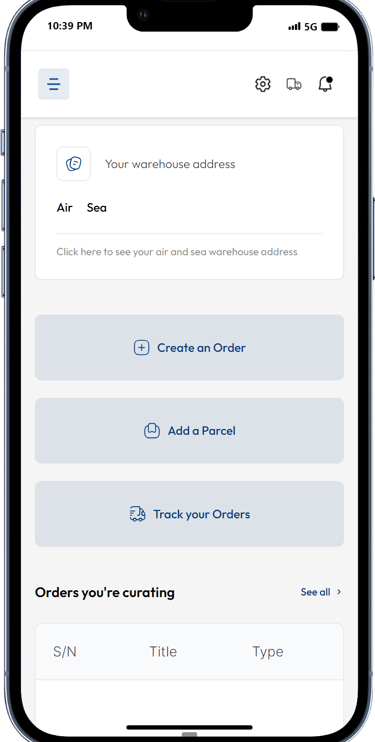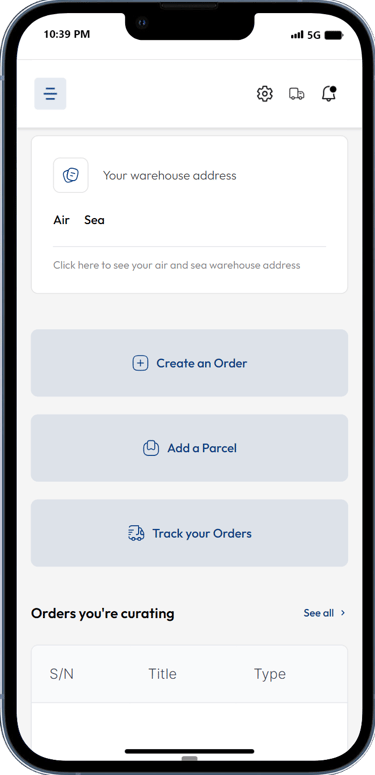Learn the Proc360 Basics
This chapter is designed to help you get started with the basics of Proc360, your all-in-one solution for importing from China.
We'll cover the following Topics:
Signing Up and Logging in to your Dashboard
How to Navigate Proc360
How to Use the Dashboard
Taking Key Actions from the Dashboard
Finding Your Recent Orders from the Dashboard.
By the end of this chapter, you'll be well on your way to sourcing and importing with ease.
Signing Up and Setting Up Your Profile:
Go to the proc360 signup page and input your details to create a new account
After signing up, open your email, find the verification mail from proc360, and click verify.
You will be automatically redirected to the proc360 login page, enter your new username and password to log in to your account.
Once you click on 'Log in' you will arrive at your dashboard. Your dashboard should look like this;
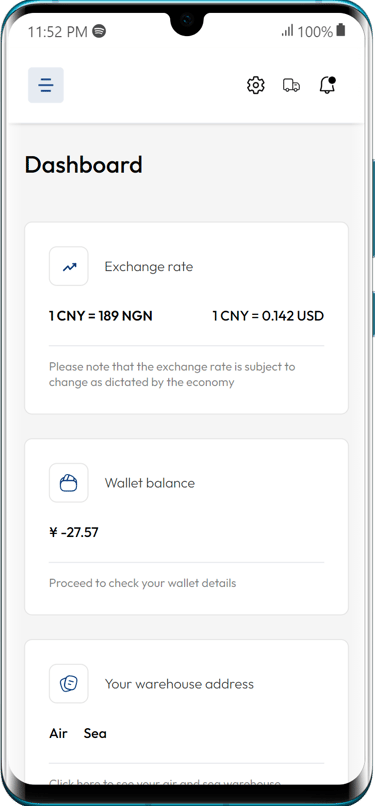
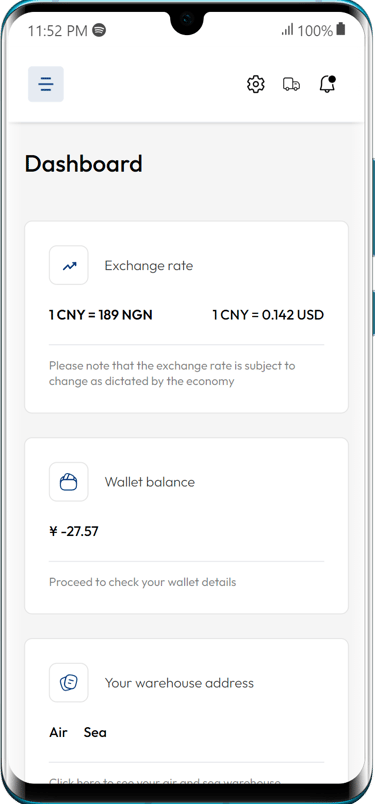
How to Navigate Proc360
Once you log in to Proc360 you are automatically directed to the dashboard. At the top left-hand corner, you will see a menu icon.
The hamburger menu (see where the red arrow points to) at the very top helps you jump to different sections of the app. Clicking it will show a menu that you can use to navigate to your Wallet, the Orders page, Parcels page and all the other sections on the app.
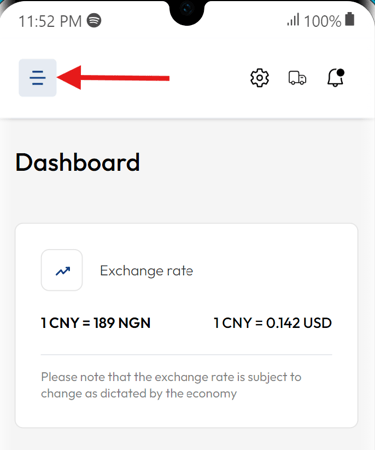

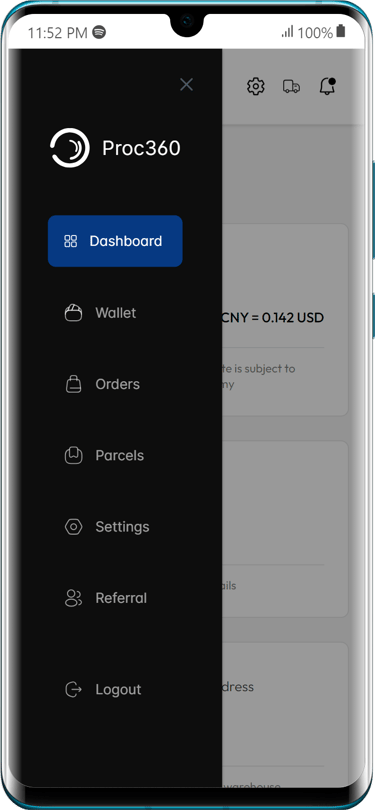
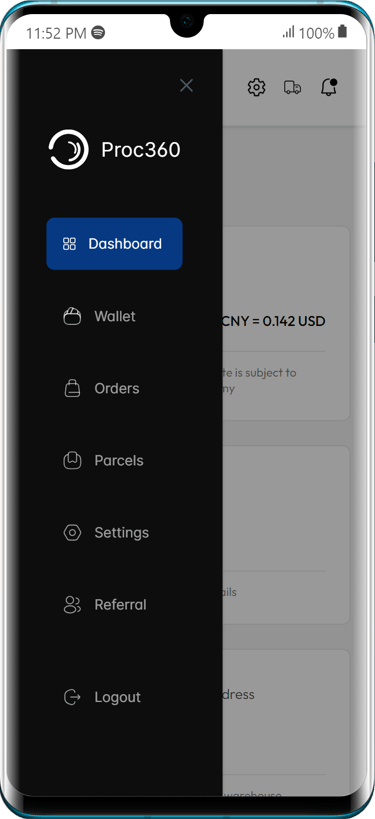
The different Sections of the Proc360 App allow you to take various actions and enjoy all the benefits of Proc360
Wallet: From Wallet, you can fund and manage your Proc360 balance for transactions, see your referral earnings, and even withdraw your earnings.
Orders: View a complete list of past and present orders, all actions related to your orders such as creating an order, tracking your order, paying for an order, and applying for order shipment can be done from your ‘Orders Page’
Parcels: If you have purchased goods from China by yourself, this section allows you to add parcel codes of the parcels you have sent to your proc360 address. You can also apply for consolidation and shipment from the Parcels section
Settings: Adjust preferences like language, currency, and notifications.
Referrals: This section lets you earn money by sharing Proc360 with your network, see a list of your referrals and how much you have earned from your referrals.
How to Use Your Dashboard
Now that you have learned how to go to the different sections of the Proc360 App, let’s see what we can do with the dashboard! Let’s start with these 3 cards you see at the top of your dashboard. They are there to provide you with important information you need to know at a glance
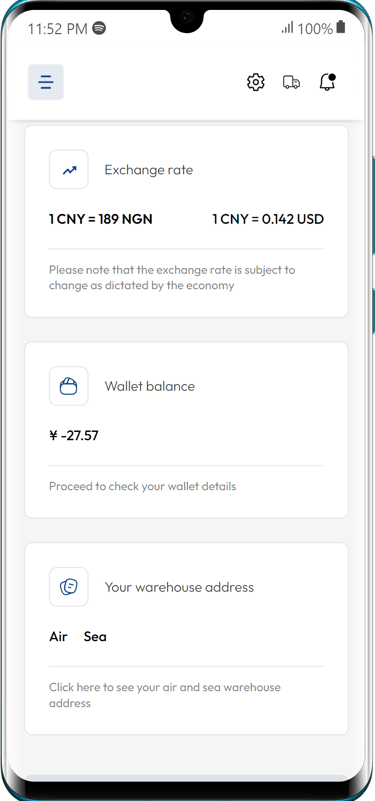
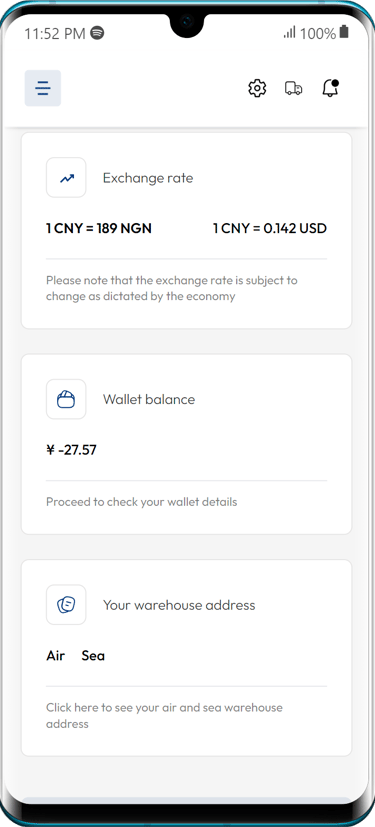
Currency Exchange Rate: See the current conversion rate between your local currency and Chinese Yuan (CNY) to plan your budget.
Wallet Balance: The funds you currently have. You will use these funds to make payment for your orders within proc360.
Quick Tip: To view your wallet balance in detail, tap on the card itself. This will take you to the full wallet section.
Your Warehouse Address: This is your unique address at Proc360's warehouse in China. Give this address to your suppliers when you make a purchase. If you are buying from a Chinese ecommerce platform(1688, Taobao, Pinduoduo, Tmall, etc), add this address to your profile and any purchase you make will be sent to your proc360 address.
Quick Tip: To view/copy your shipping address, click on ‘Warehouse Address’ This will show you a full view of your address.
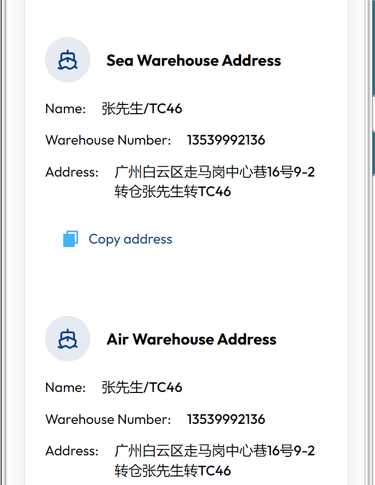
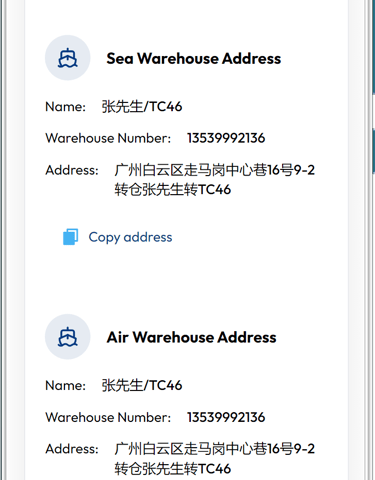
The displayed address is yours to copy and share with your suppliers in China. Use the ‘copy address” button to copy the address exactly as it is. You want to avoid errors caused by manual copying.
Taking Key Actions from Your Dashboard
Proc360 provides convenient buttons to access frequently used features directly from the dashboard:
Check Notifications: Check notifications by clicking the bell icon on the top right corner
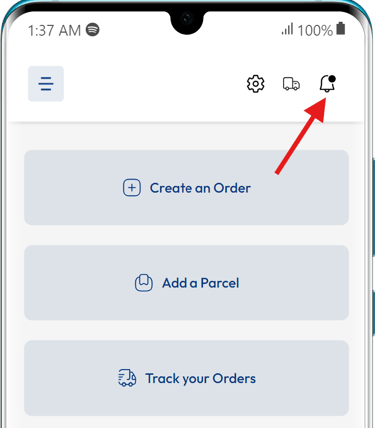
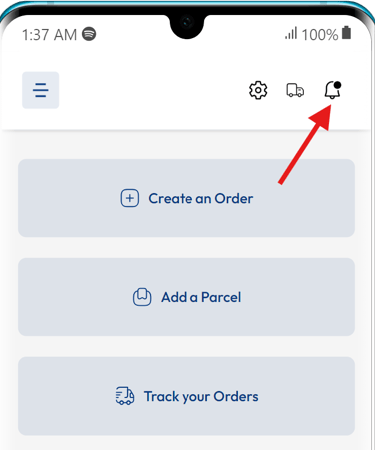
Proc360 dashboard has three quick action buttons that lets you create and order or add a parcel or track an order right from your dashboard.
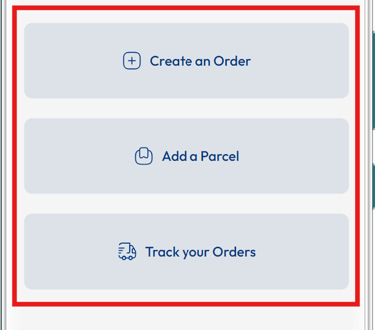
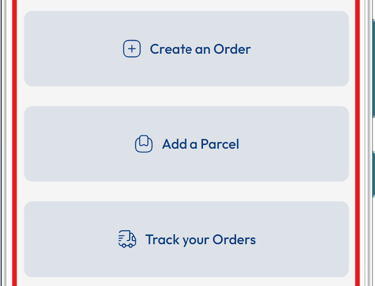
1. "Create an Order" Button: This button allows you to create a new order through Proc360.
You can choose from various options like placing an order through a product link, uploading a picture of a desired item, or creating a custom order if you don't have links or pictures(or if links and pictures are not enough to describe what you need)
Clicking "Create Order" will lead you to a new screen where you can choose your preferred method for placing an order: Picture Order, Link Order, or Custom Order.
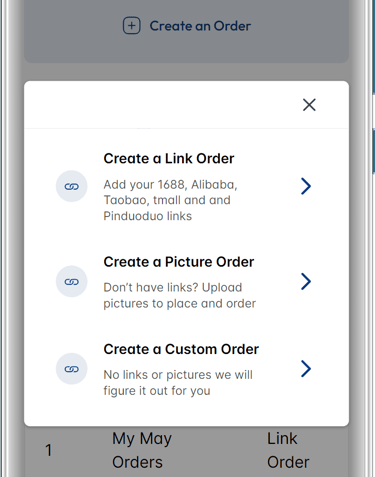
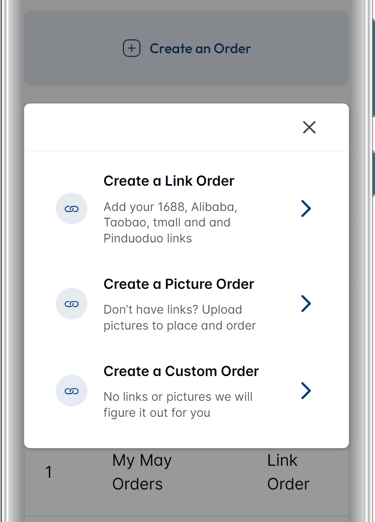
2. "Add a Parcel" Button: This button allows you to quickly add the tracking IDs of parcels you've already sent to your Proc360 warehouse. This is useful if you've purchased multiple items yourself and you want them consolidated before shipment.
Once you click "Add Parcel," a new screen will appear. Here, you'll be prompted to enter the unique tracking ID (Parcel Number) assigned to your parcel by the original shipping courier. You can get these parcel codes either from your supplier or from the shopping site your purchased your items from
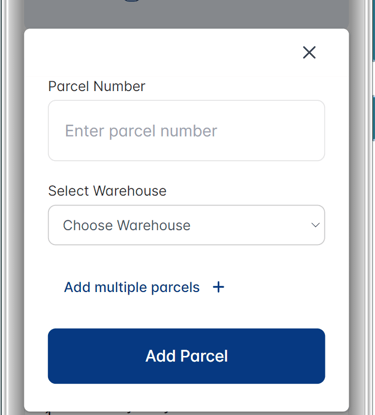
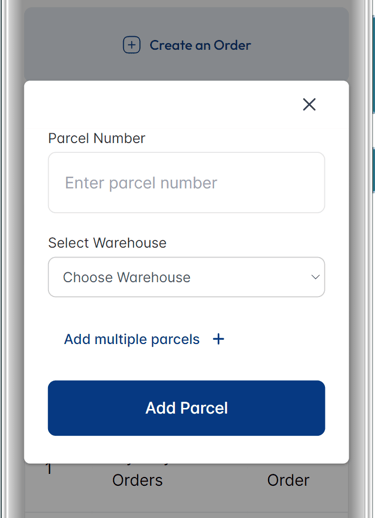
Next, You will choose which of your two addresses you have sent it to, whether sea or air.
You can also choose to add multiple parcels numbers at once if you already have them all on a list.
3. "Track your Orders" Button: Clicking the “Track your Order” button will take you to the order tracking section, where you can view the real-time status of all your ongoing orders.
You can choose to track an order or track a shipment.
Tracking an order shows you the progress of your procurement order within China.
Tracking a shipment shows the progress of your international shipments.
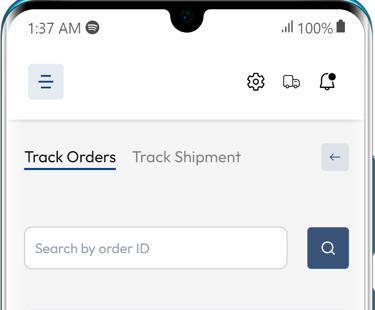
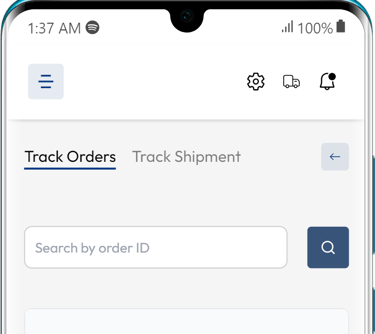
Finding Your Recent Orders Easily From Dashboard
The dashboard displays a table showcasing your most recent orders. This provides a quick reference to your ongoing orders.
Clicking on a specific order within the table will take you to a more detailed view of that order, allowing you to track its progress, pay for an order, apply for shipment, or see additional information.
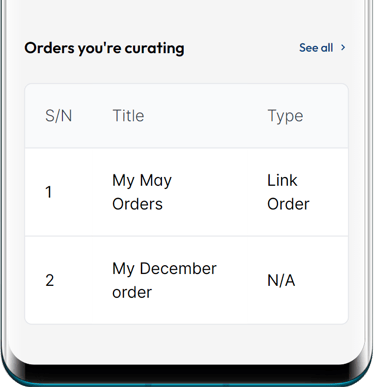
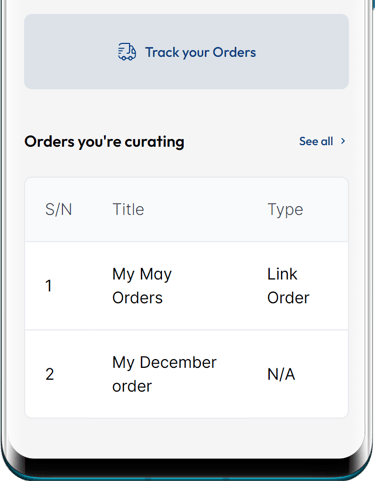
Now that you're familiar with the basics, here are a few things you can do right away
Check Your Balance: See if you have enough funds in your wallet for new orders or shipping.
Check Existing Orders: Use the "Recent Orders" table to monitor progress.
Start a New Order: Decide whether a Link Order, Picture Order, or Custom Order is right for what you need!
Add Parcels for Consolidation: If you've purchased items from other Chinese sellers, use the "Parcels" section to add them for consolidated shipping.
Additional Tips
Explore!: The best way to learn is by clicking around the app. Don't be afraid to explore the different sections.
Read the FAQs: Proc360 has useful answers to common questions in the FAQ section.
Contact Support: If you get stuck, the Proc360 support team can help you out!