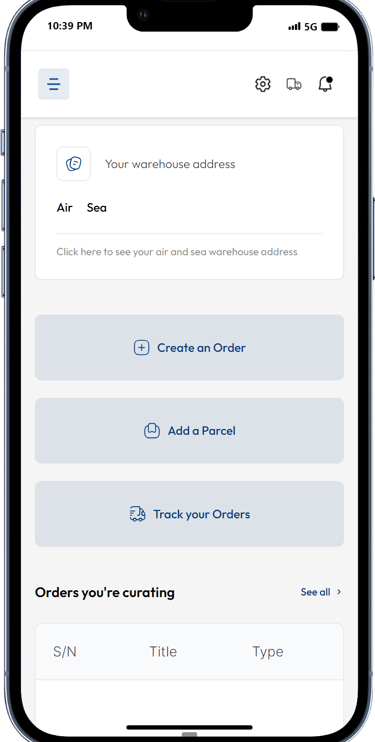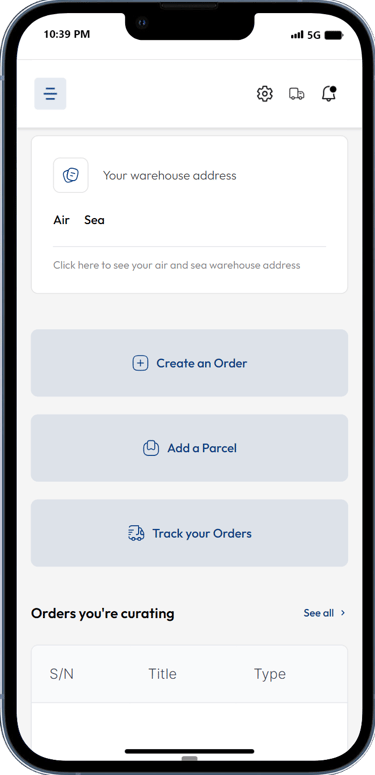How to Ship your Parcels with Proc360- Manage your Parcel Shipments like a Pro!
Importing from China can be exciting, but managing all those pre-ordered goodies can get confusing. Don't worry, Proc360's Parcels page is here to make things simple! This guide will turn you into a consolidation pro, showing you how to use the Parcels page like a champ.
1. Finding Your Parcels Hub:
Open the Proc360 app and look for the "Parcels" section. It might be a tab, button, or card on the main screen. Think of it as your mission control for getting your stuff together!
2. Adding Your Parcels (One or Many):
Got some packages waiting in China? You can add them to your Proc360 account to ship them all together in one box. Look for the big "Add Parcel" button in the Parcels section.
Adding a Single Parcel: Tap "Add Parcel" and enter the special tracking number the shipping company gave you. Double-check the number before saving to make sure it's right. Proc360 will then link your parcel to your account, so you can track it with your other orders.
Adding Multiple Parcels (For Busy Shoppers): If you've been on a shopping spree and have a bunch of parcels, no problem! Use the "Add Multiple Parcels" option (whichever the app offers). Here, you can enter all your tracking numbers, separated by commas or line breaks. Make sure all the numbers are correct before saving to avoid any delays.
3. Saving and Getting Confirmation:
Once you've added your parcels (one or many), take a quick look to make sure everything is right. Feeling good about it? Use the "Save" button to store the information in your Proc360 account.
When you're ready for Proc360 to double-check everything and make sure it's all good to go, click the "Submit for Confirmation" button. This lets Proc360 take a closer look at your parcels to ensure a smooth import process.
4. Tracking Your Parcels' Progress (Easy Peasy):
The Parcels page uses clear cards to show you where your parcels are in the process of getting ready to ship:
Saved Parcels: These are the parcels you've added but haven't asked Proc360 to check yet.
Parcels in Review: These are the parcels you've asked Proc360 to check, and they're taking a look now.
Confirmed Parcels: Proc360 has checked your parcels and they're ready for the next step.
Parcels in Progress: These parcels are being combined and getting ready to be shipped.
Shipped Parcels: Congratulations! These parcels are on their way to you, and you'll see their special tracking number here.
Each card shows you how many parcels are in that stage, so you can easily see where everything stands.
5. Sending Your Parcels and Paying:
Once your parcels are confirmed (in the "Confirmed Parcels" card), you can get them shipped! Look for the "Apply for Shipment" button in the "Confirmed Parcels" card or the "Parcels in Progress" card. This might take you to a screen where you can see the shipping costs and choose how you want your parcels shipped (fast by air or slower by sea). After you choose your shipping option, you can pay using the money in your Proc360 wallet.
6. Tracking Your Shipped Parcels (See Them Move!):
Parcels that are on their way are shown in the "Shipped Parcels" card. Here, you'll find the special tracking number for your combined package. To see where your package is right now, find the "Track Shipment" box and enter the tracking number. This will show you updates on where your package is, so you can follow its journey!
7. Managing Your Parcels with Ease:
The Parcels page in Proc360 does more than just show information. It lets you take charge of your parcels throughout the process with these helpful features:
In Summary:
Add parcels (one or many) using the "Add Parcel" button or "Add Multiple Parcels" option.
Save the information for your parcels.
Submit for Confirmation to have Proc360 check your parcels.
Track your parcels' progress using the status cards (Saved, In Review, Confirmed, In Progress, Shipped).
Apply for Shipment and choose your shipping option (air or sea) when your parcels are confirmed.
Track your Shipped Parcels using the tracking number provided.
Manage your parcels